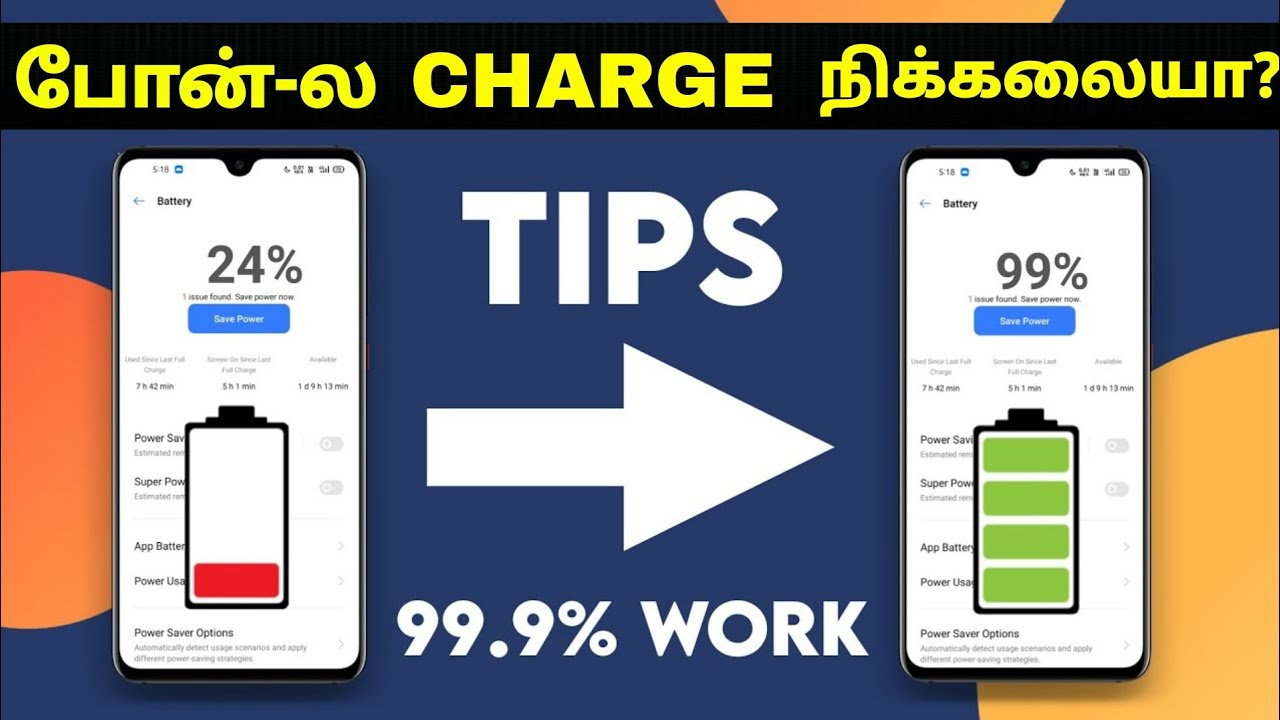Here are some tips on how to save battery life on your Android phone:
- How To Stop Background Running Apps In Android Turn on battery-saving mode. Most Android phones have a battery-saving mode that can help to extend your battery life. This mode typically limits background activity and performance, which can save a significant amount of battery life. To turn on battery-saving mode, go to Settings > Battery > Battery Saver.
- Dim the screen. The screen is one of the biggest drains on your phone’s battery. Dimming the screen can help to save battery life. To dim the screen, go to Settings > Display > Brightness level and drag the slider to a lower setting.
- Turn off Wi-Fi and Bluetooth when you’re not using them. Wi-Fi and Bluetooth can also drain your battery life, even when you’re not actively using them. To turn off Wi-Fi and Bluetooth, go to Settings > Wi-Fi and toggle the switch off. To turn off Bluetooth, go to Settings > Bluetooth and toggle the switch off.
- Close unused apps. Apps that are running in the background can continue to drain your battery, even when you’re not using them. To close unused apps, go to Settings > Apps > Running and tap on the app you want to close.
- Use a dark theme. If your phone has a dark theme, use it. Dark themes can help to save battery life on OLED displays, which are the type of displays used in most high-end Android phones. To enable a dark theme, go to Settings > Display > Advanced > Dark theme.
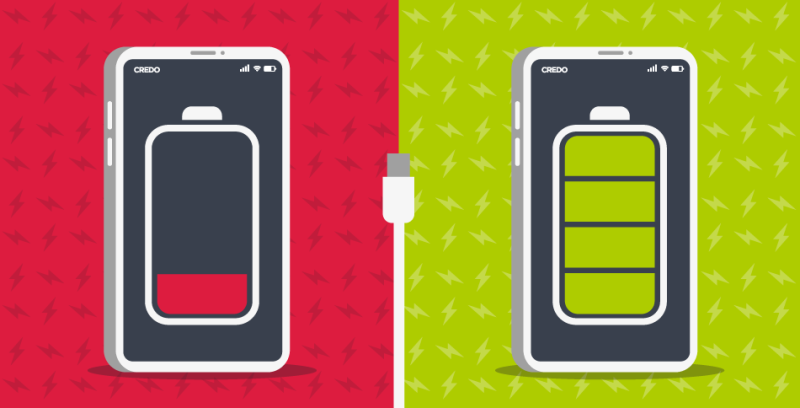
- Reduce animations. Animations can also drain your battery life. To reduce animations, go to Settings > Developer options and toggle on the switch next to “Reduce animations.”
- Update your apps. App updates often include bug fixes and performance improvements that can help to improve battery life. To update your apps, go to the Google Play Store and tap on the three dots in the top right corner. Then, tap on “My apps & games” and tap on “Update all.”
- Factory reset your phone. If you’re still having battery life issues, you can try factory resetting your phone. This will erase all of your data and settings, so be sure to back up your phone before you do it. To factory reset your phone, go to Settings > System > Advanced > Reset options > Erase all data (factory reset).
These are just a few tips on how to save battery life on your Android phone. By following these tips, you can extend your battery life and make your phone last longer
There are a few ways to stop background running apps in Android.
One way is to go to Settings > Apps > Running. This will show you a list of all the apps that are currently running in the background. You can then tap on an app to stop it from running.
Another way to stop background running apps is to use a task manager app. There are many different task manager apps available in the Google Play Store. Some of the popular task manager apps include Greenify, App Monster, and Advanced Task Manager How To Stop Background Running Apps In Android.
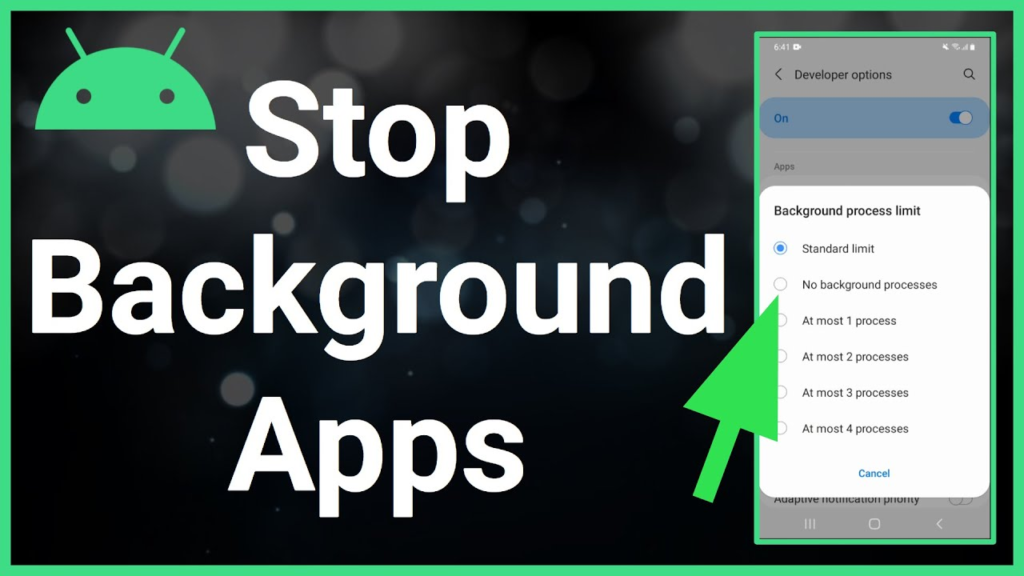
How to Increase Charging Speed on Android Mobile
In today’s world, we are all constantly connected to our phones. We use them for everything from staying in touch with friends and family to checking the news and working. As a result, our phones are constantly running low on battery. If you’re like most people, you’ve probably found yourself in a situation where your phone is about to die and you don’t have time to wait for it to charge.
If you’re looking for ways to speed up the charging process, there are a few things you can do. Here are a few tips on how to increase charging speed on Android mobile:
- Use a fast charger.
One of the best ways to speed up charging is to use a fast charger. Fast chargers use higher amperage to deliver more power to your phone, which can significantly reduce charging times. If your phone doesn’t come with a fast charger, you can usually purchase one separately.
- Use the original charger.
If you have the original charger that came with your phone, use that instead of a third-party charger. Third-party chargers may not be able to deliver the same amount of power as the original charger, which can slow down charging times How To Stop Background Running Apps In Android.
- Keep your phone cool.
When your phone is hot, it will charge more slowly. If you can, try to keep your phone cool while it’s charging. You can do this by putting it in a cool place or by using a cooling case.
- Disable battery-saving features.
Some battery-saving features can slow down charging. If you’re not using a battery-saving feature, disable it to speed up charging.
- Close unused apps.
Apps that are running in the background can use up battery power, which can slow down charging. Close any apps that you’re not using to speed up charging.

- Turn off Wi-Fi and Bluetooth.
Wi-Fi and Bluetooth can also use up battery power, so turn them off if you’re not using them.
- Use airplane mode.
Airplane mode will disable all wireless connections on your phone, which can help to speed up charging.
- Restart your phone.
If all else fails, try restarting your phone. This can sometimes fix issues that can slow down charging.
By following these tips, you can speed up the charging process and get your phone back up and running in no time.
Additional tips
- Use a high-quality charging cable. A good charging cable will be able to deliver more power to your phone, which can speed up charging times.
- Avoid using your phone while it’s charging. Using your phone while it’s charging can generate heat, which can slow down the charging process.
- Keep your phone’s software up to date. Software updates often include bug fixes and performance improvements that can help to speed up charging.
- If you’re still having trouble charging your phone, contact the manufacturer for support

Conclusion:
Task manager apps work by scanning your phone for apps that are running in the background and then allowing you to stop them from running. This can help to improve your phone’s performance and battery life How To Stop Background Running Apps In Android.
App Link
Finally, you can also stop background running apps by using a battery saving mode. Most Android phones have a battery saving mode that you can enable. When you enable battery saving mode, your phone will automatically stop some of the apps that are running in the background. This can help to extend your phone’s battery life.